Well, so many folks have asked me to explain rotators – how to use them and why – so thought I would come here and give you an easy to follow explanation. I’m sure there are those who have wondered also and just not asked yet! I know rotators mystified me when I first started with Traffic Exchanges!
First of all, a rotator combines multiple sites urls into one “rotating url”, hence the name “Rotator”. Each time your rotator is viewed on a Traffic Exchange, or in a Mailer e-mail message, a different url that you have placed inside your rotator will be viewed. This is an amazing marketing tool as not only can you add multiple sites URLs inside the rotator, but using a rotator will save you time, credits, and makes it so much easier to track your results! In Zaney Clicks, we offer this terrific service for FREE! To get started, you just need to login and scroll down to the Menu button that says “Rotators”.
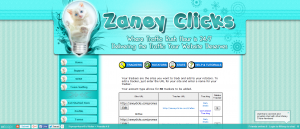 Adding a Rotator at Zaney Clicks: This is the page that you will see when you click on the button “Rotators”.
Adding a Rotator at Zaney Clicks: This is the page that you will see when you click on the button “Rotators”.
The first thing that you will want to do is click on “tracker” – now a tracker is simply a way to give you information (statistics) about where your URL is being seen, how many hits you are receiving daily and this info will help you to gradually see what is working and what is not – this is very important for you to know!
Here is an example of the rotator that I made to help me get referrals. I especially like these two in this rotator and want to give a shout out for offering this on their sites.
Your Business “Success” Story! and what I call my “Money Page”
Not that hard huh? Then, I would pick 5 – 7 URL’s and add them as your tracker urls then I will explain what you do next. After you have added your trackers – then you click on rotator at the top and that lets you set up your rotator.
The next step is to give your rotator a name– you can be as creative as you want as the name that you pick will be part of your rotator’s URL Me, I don’t get that fancy as you can see from my final URL which I just named Referral Rotator and the my other one is Nancy Recommends
Now to view this rotator you can click on the link and then click your computer’s F5 button and you should be able to see how the pages change in the rotator. Because this was not my normal amount of urls for use in a rotator, I went back and added more trackers in this example.
NOW for the BIG reason for this blog post – Rotators – how to use them and why. Once you have plastered this ONE rotator URL all over and assigned credits to it – you have just saved yourself time and here is how.
One – you only have one link that will need credits so you don’t have to surf as much to keep one URL going but, you are keeping 5 – 7 sites in front of people, at all times! If you are a person that has an abundance of credits, then I would go back and create another rotator and add either the same sites or, you can add more trackers – and then add a second or third. I know what you are thinking – why should I make a new rotator and not just add this first URL 2 or 3 times – well some sites do not let you add the same URL more than once.
Another BIG reason this will save you time is that you don’t have to remember where you added a site, you don’t have to chase all over when a site “disappears” on you or changes their url, you don’t have to chase all over when your favorite site comes out with a new splash, new promo, etc. – you just go back to Zaney Clicks and add another tracker with your NEWEST url that you want to add. Click on Rotators and add/edit sites and click to add the newest url and unclick the one that you don’t want to use anymore.
This will also take the guess work out of trying to remember, “Now, where do I have to surf for credits?”, or “Which sites am I currently using to promote – drive traffic to – my sites?” as you can come back to your Rotators Page on Zaney Clicks where you will now be able to check your tracker statistics. On the page that lists your trackers, you will see where it says “daily stats” – click that and it will tell you the site where your url is being seen and how many hits (page views) your URL received for the day.
Now, if you want to see where you have your Rotator URL – then click on “rotators” – “daily stats” and that will show you all the places that your rotator was seen today. If your list looks like it should be bigger, then I go to the left of that screen and click the arrow buttons and go back to an earlier date and you will be able to tell which Traffic Exchange you need to surf next where your Rotator is most likely to be out of credits.
How can you tell how many hits (views) per day you are receiving – well on the left side, if you click on the graph of each day (that little dot on the graph) the date will pop up along with the number of hits for that day.
I hope all this will help give you a start if you have not been using rotators because you were unsure of how to use them and I hope you will give them a try! I think you will Love using them as much as I do! Remember, if you have any questions, comments, or need help – I’m here for you – just send in a support ticket or Skype me
You know it wouldn’t be me if I didn’t give some type of incentive to everyone that takes action – so what I will do – for everyone that sends me their Zaney Clicks rotator url– I will add it to all the Magical Jewels Marketing Group Sites and with a start of 100 credits – now get me those Zaney Clicks Rotator URLs!!!



Very good explanation of using a rotator:-)
Thanks for all the help!
Thanks Jo and I look forward to seeing the one that you put together 🙂